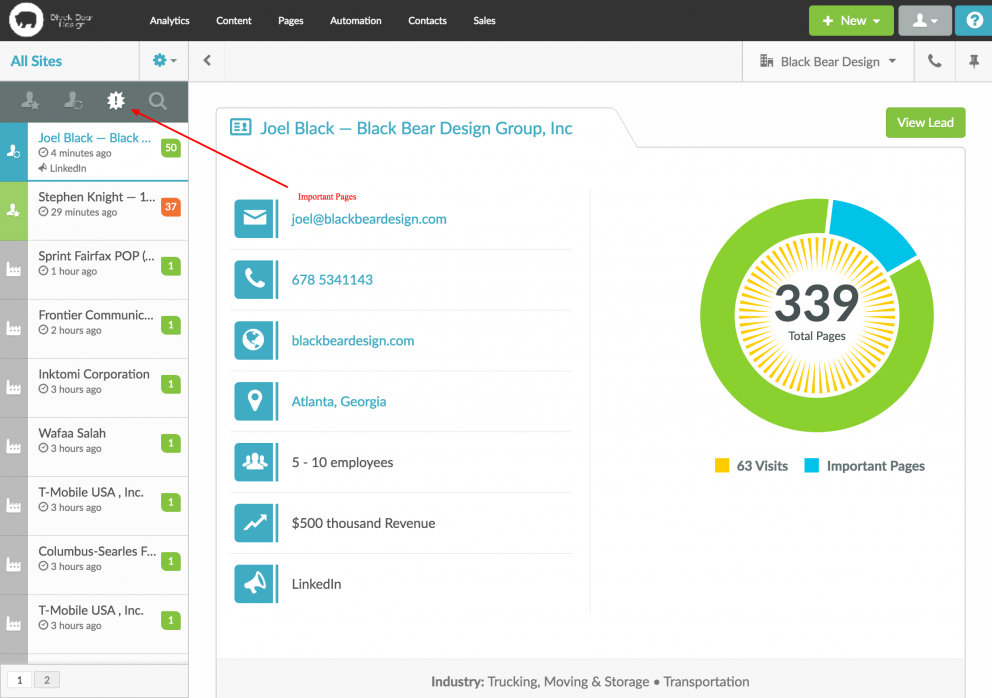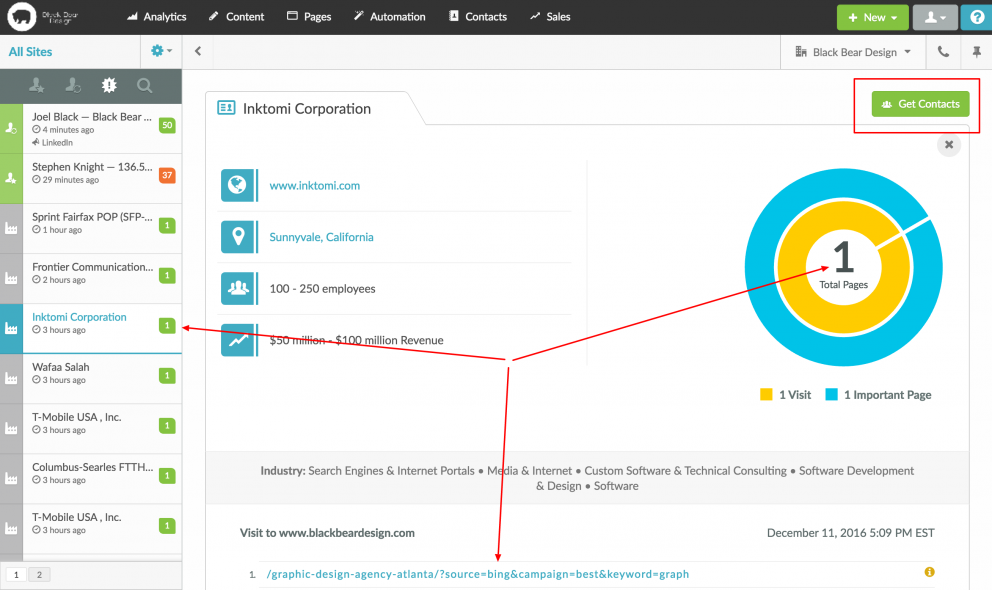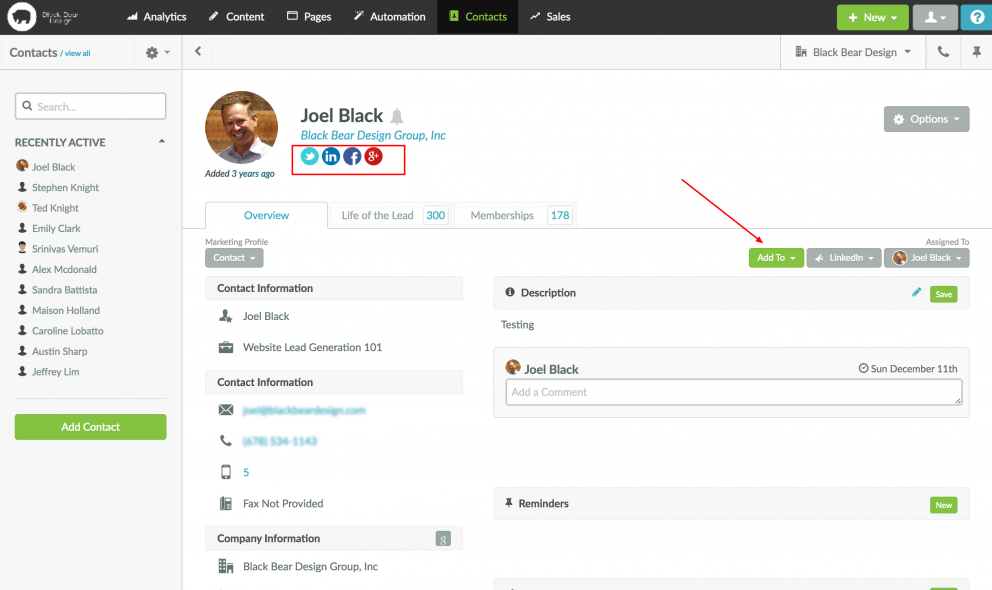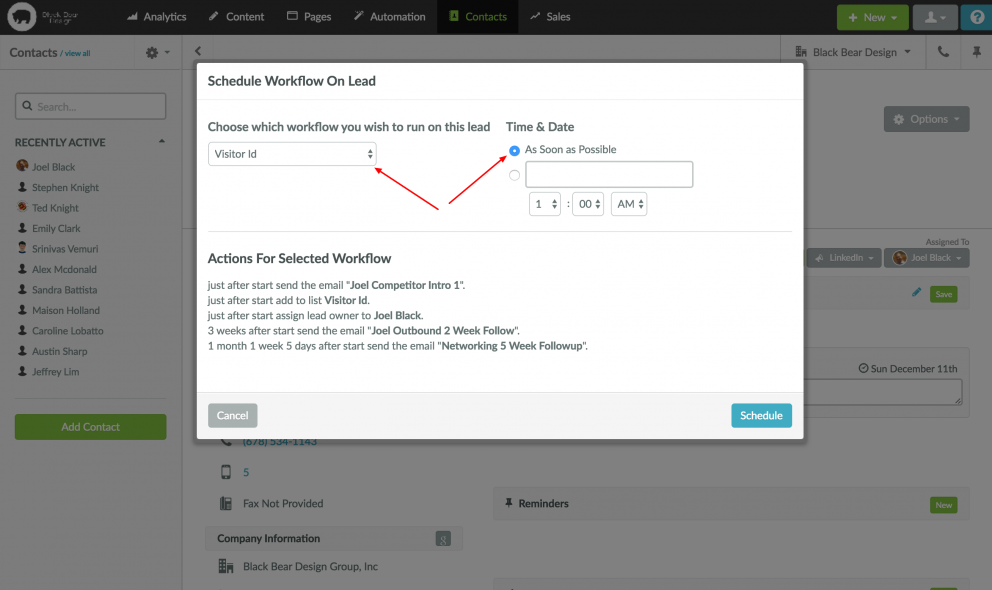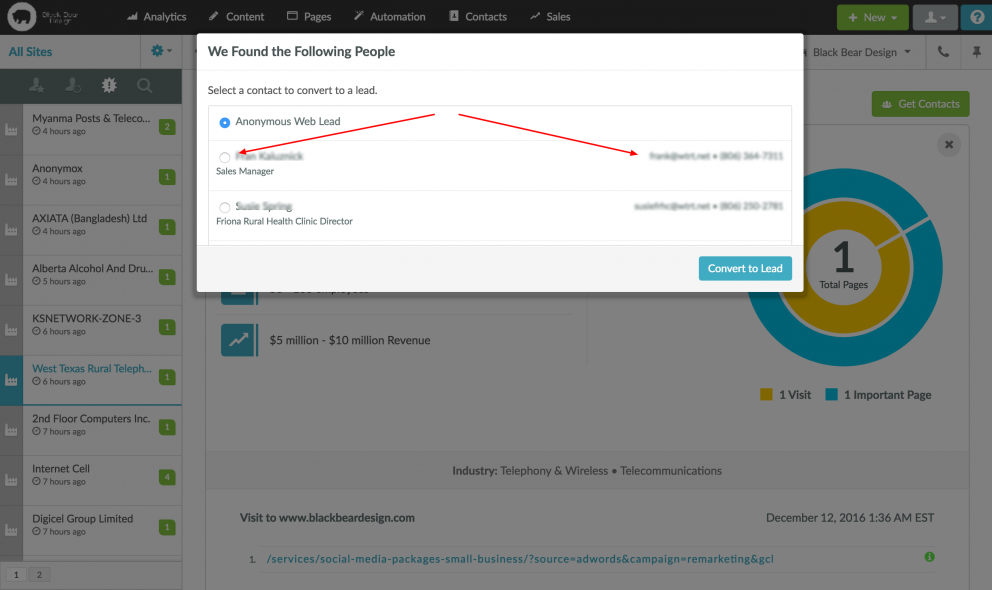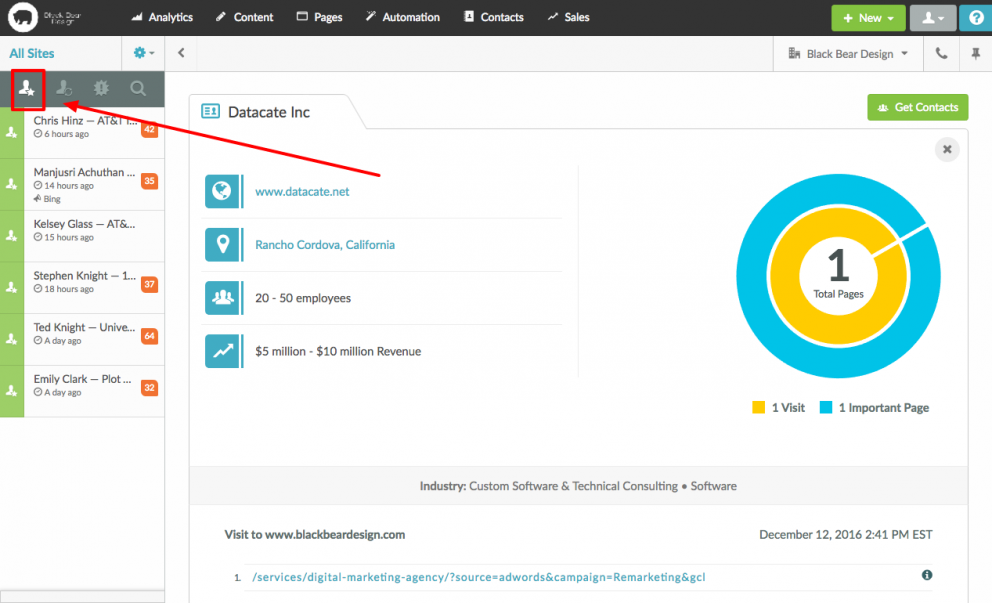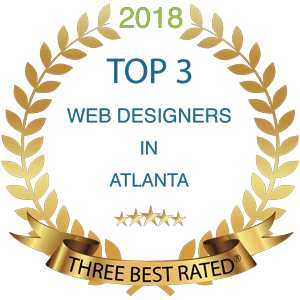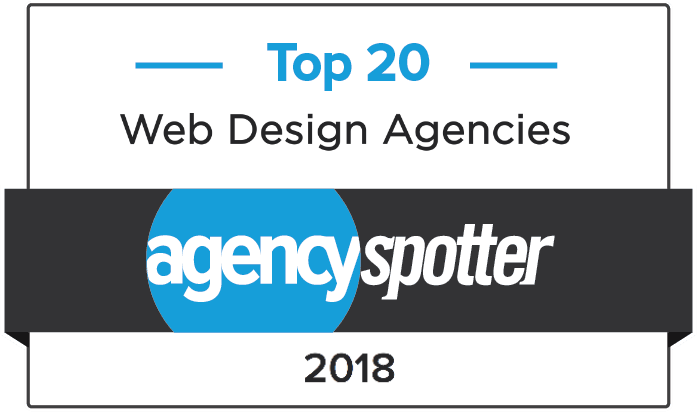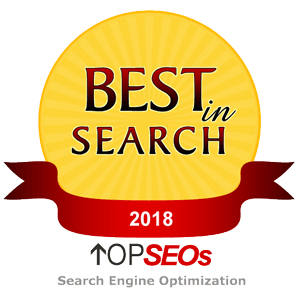How To Use Visitor ID in Sharpspring to Find Leads
By Black Bear Design on 12/12/2016
How To Use Visitor ID in Sharpspring to Find Leads
I want to talk a little bit about how you can use the Visitor ID tool in SharpSpring to get information for some of the people that have been on your website, but they haven’t filled out a form or gave any information that would tell who they are.
What Visitor ID will do is match their IP address up with a company, and then it will give you some possible contacts within that company. Then you can figure out who it may have been; it may have been a Marketing Director, or it may have been a procurement person, or somebody in mechanical that was looking for your service, or whatever the case may be.
Anyway, what you do is go up to “Contacts > Visitor ID”. It makes life a lot easier if you have already went in and set up important pages, because on our site for example we have a lot of people that come in, they look at blog posts, they are searching for how-to type information, or just general research. They’re not looking at pages that would lead us to believe that they need to buy our service, but they are just looking at blogs because we write a couple of blogs a week, we put a lot of information out there, a lot of how-to things. Those aren’t as important as our important pages, and we have already set those up in the general settings, which is an entirely different video.
Sort Users By Important Pages
Once you do have those, you can come in here and hit “visited important pages” which is this icon right here. If you toggle that off, you can see there’s a lot of stuff in here. Some of these people … This was searching for the meaning of color, that’s probably a student or something along those lines that are doing some research for school. We only want to look at visited important pages. We go down and we look through here, and we can kind of see what’s going on. This person’s looked at two important pages; they’ve looked at one important page.
You can kind of look at the URL right here and see this source equals Bing, that’s a pay-per-click ad that we were doing. This person came in through pay-per-click ad. The pay-per-click ad was on Forbes. There’s really no information; there’s Mark Tinka. This one isn’t really that good of a lead. You can look him up on LinkedIn if you would like, try and figure out who that might be. We have another tool that we can look things up.
Look For The “Get Contacts” Button
Just make it easy for now; just skip that. Here’s the magic button right here. “Convert to Lead”. If there’s no information here, then there’s not really a whole lot you can do. Let’s just keep going through here. Here is Load Administrative Network; they came directly in. They are in the human resources staffing business services. Not entirely our market, but it’s worth looking into. You can open this tab and look at this. Their website is really bad. They could have possibly been looking for a new website. Some other tools that I use, just looking real quick.
This is the magic button; “Get Contacts”. When that says “Get Contacts” you know that it’s matched it up. You can scroll through here, you can see … You’re looking for people with email addresses. Business development, accounting. I would say the best option out of these might be business development. If there is a Marketing Director or something along those lines that would be a great one, but business development might be good. You can select this and go “Convert To Lead”.
Add Them As A Contact And Then Go To Their Contact Record
Now this person is in our system. Open up a new tab, you want to go to the “Contacts” now, “Contact Manager”. Just open that up on a new tab, so I can keep my other one. There’s our person that we just added. We can click on that now, and I have already set up a workflow in here to reach out to people. “Joel Outbound” just sends out an intro email, and then three weeks from now it will follow up again. Five weeks from now it will follow up again. I think that is the best one. I’m going to pause this for a second, I want to make sure I give you the right workflow to send out.
Let’s create a Visitor ID workflow to keep it clean and make it simple. You’ve got this person, let’s just double check … Let’s make sure their name’s in, their email’s in, their title is in. Their industry is in, company name. I just pulled all that stuff automatically, which will make for a good email because this email is dynamic and pulls some of that information into it. We can just add this person to the workflow, and go to “Visitor ID”. It shows everything we do. “As Soon As Possible”.
Add The Prospect To A Workflow
Check Out Their Social Media Profile
This person is even on LinkedIn, so we can go to their LinkedIn profile if we wanted to connect, but we’re just going to wait on that. Let’s do that again, close down everything here. Let’s go to the next person.
Inktomi Corporation; they came in through a Bing campaign. Their website cannot be found. California. They’re in search engines and internet portals. This could very possibly be a competitor. Maybe we just Google their name and see what comes up…It could probably be an internet service provider, or something along those lines. Probably not a good one.
You’re going to strike out most of the time on these. The first thing to look for is just to see if there’s contacts in here for this and there’s not. If you don’t … You might find one or two a day.
Here’s one right here; came in through a Bing campaign. Next Online Ltd. Take a look at their site. They look like some kind of hosting or internet service provider, so that’s not a good one either. Anything with communications probably is not going to be good.
Get Contacts And Add Convert To A Lead
Strategies Corporation; this one looks promising. Maryland. They came in through Bing. Take a look at their website. First hand, looks like it might be a good option. I’ll use my tool here to figure out what their website’s built on … Built on WordPress. This is right in line with what we could help them with; we could help them manage their website. Training, education we do a lot of educational type websites. Business services. This might be a good lead. We’ve got a green button, “Get Contacts”. Looking for email and titles. Marketing Manager, so this might be a good one right here, so let’s go here with Caroline, Marketing Manager. We like to work with Marketing Managers.
“Convert to Lead”. Contact manager, here Caroline. We’ve got her name, title, email, company, the services, website. Everything looks good. We can go “Add To Workflow”, pick our Visitor ID, as soon as possible, schedule, and done.
Let’s start out by just doing a few of those a day. You’re probably not going to find more than three a day. When you go over here, you can also toggle this “less than two days old”, so you’re not looking through weeks and weeks of them. Let’s see, there’s only a handful of them that are under two days old. If you haven’t done this for a long time, you can probably find a lot of them down through here. Spend some time just getting used to that, and as you go forward you can toggle the less than two days old. You can get to the point … Find the five or 10 that you need to look at, and it’s all done.