





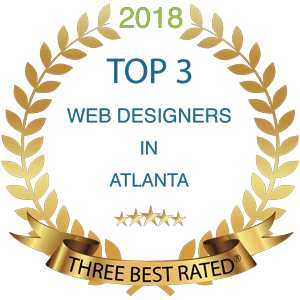
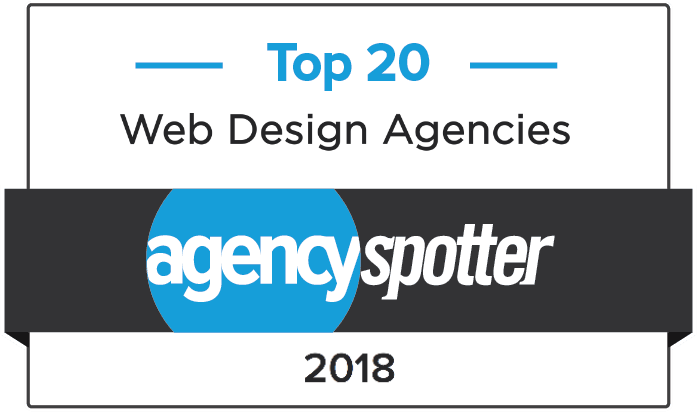



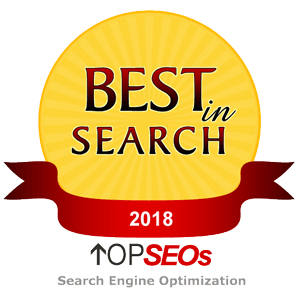
Open Microsoft Entourage 2004.
From the Tools menu, select Accounts.
Click New.
If the Account Setup Assistant window displays, click Configure account manually.
Select POP, and then click OK.
In the Account Name field, type a name for your account.
In the Name field, type your first and last name.
In the E-mail Address field, type your email address.
In the Account ID field, enter your email address.
In the POP server field, type pop.secureserver.net.
In the Password field, type the password for your email account.
In the SMTP server field, type smtpout.secureserver.net.
Click Click here for more advanced sending options.
Select Override default SMTP port, and then type 80.
Select SMTP server requires authentication.
Select Use same settings as receiving mail server.
Click OK.