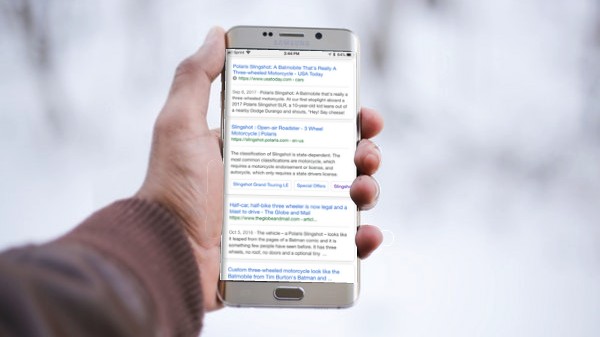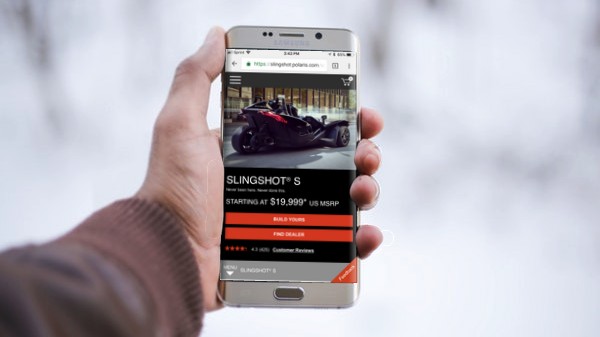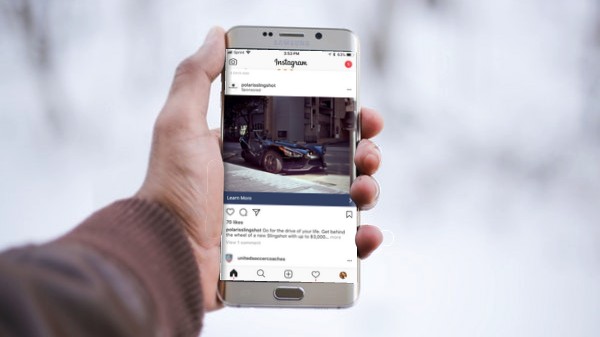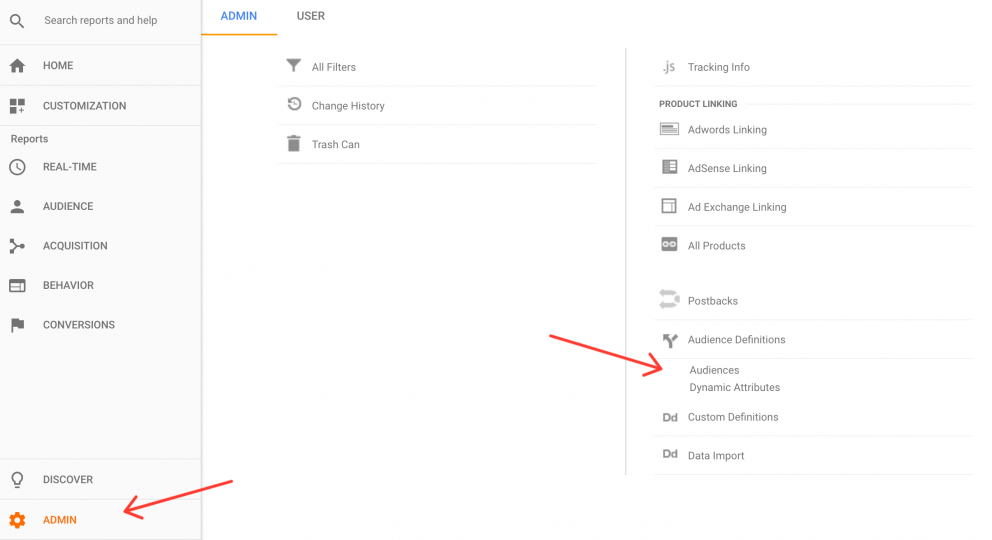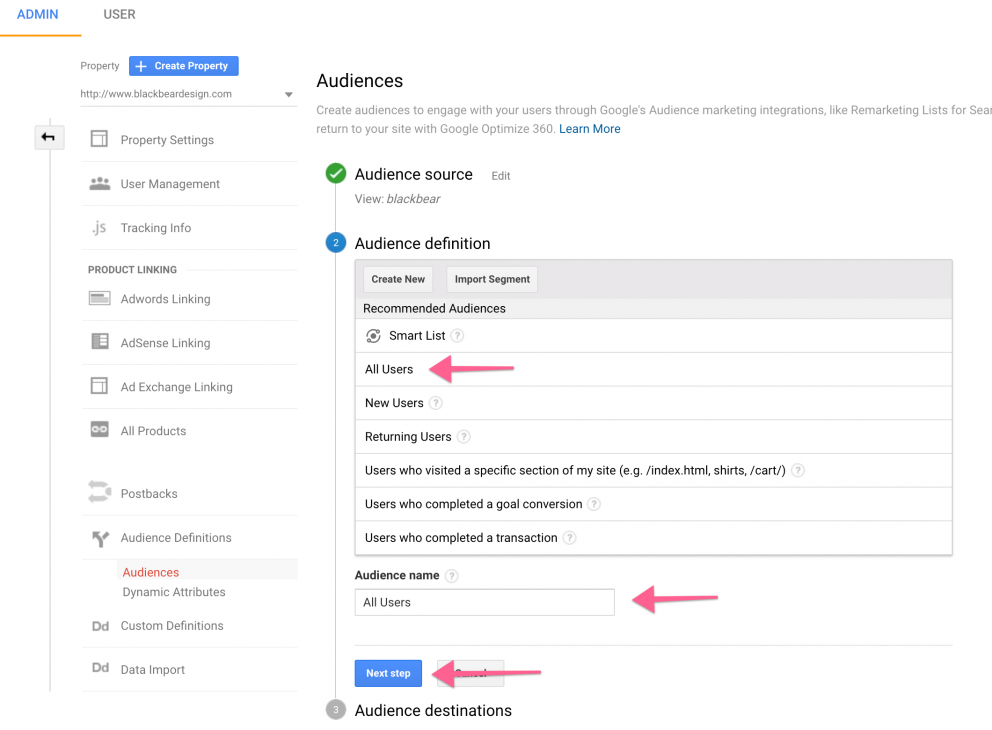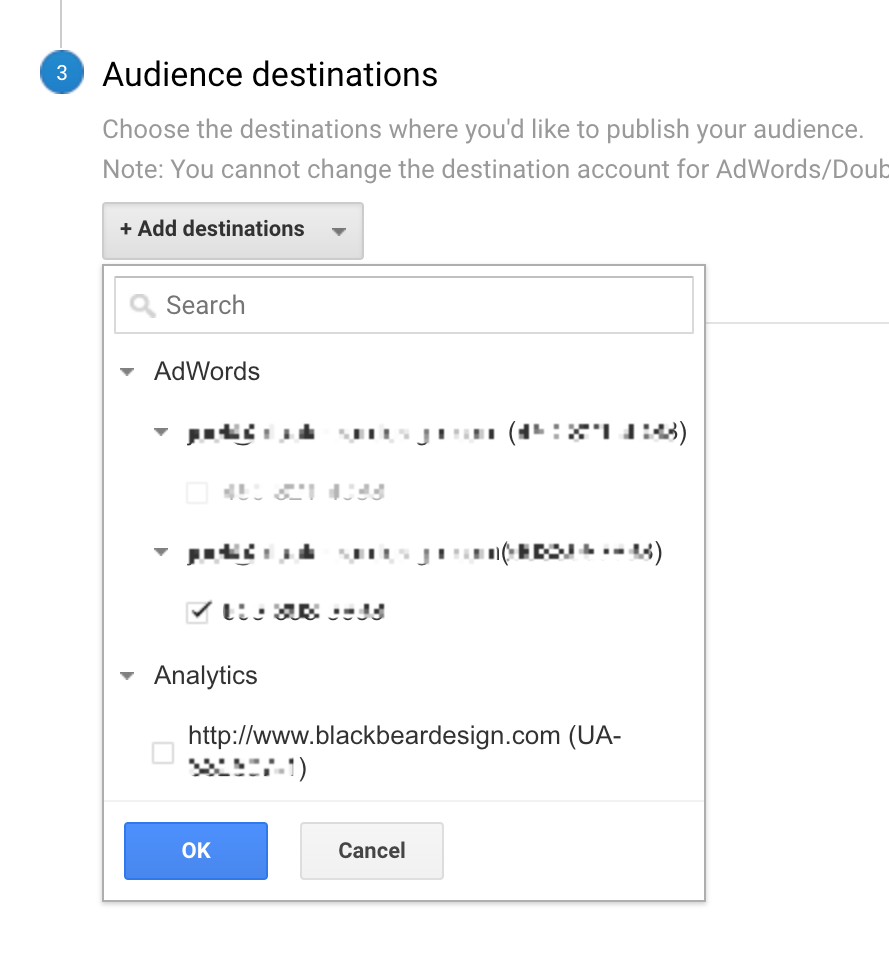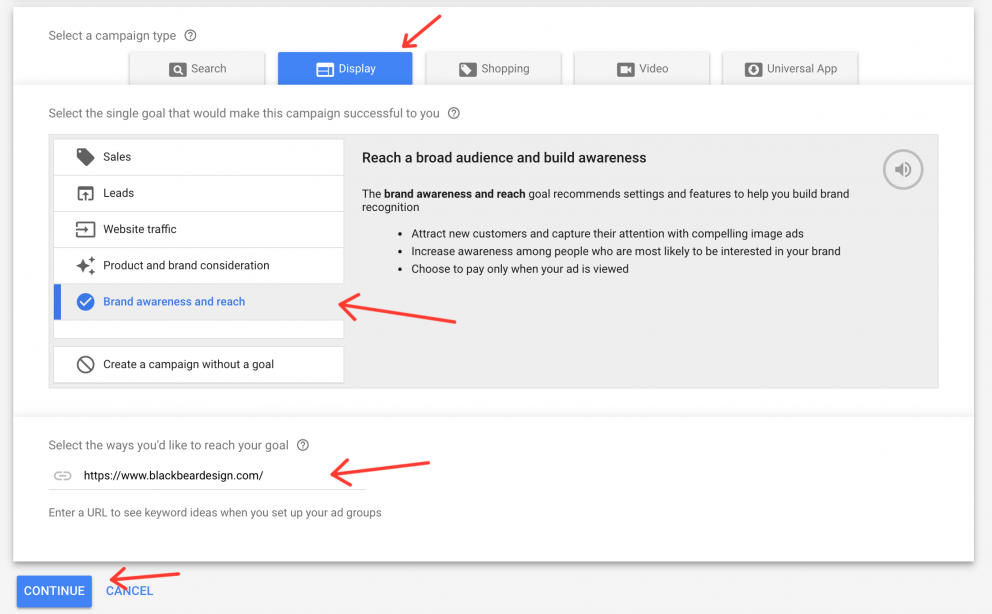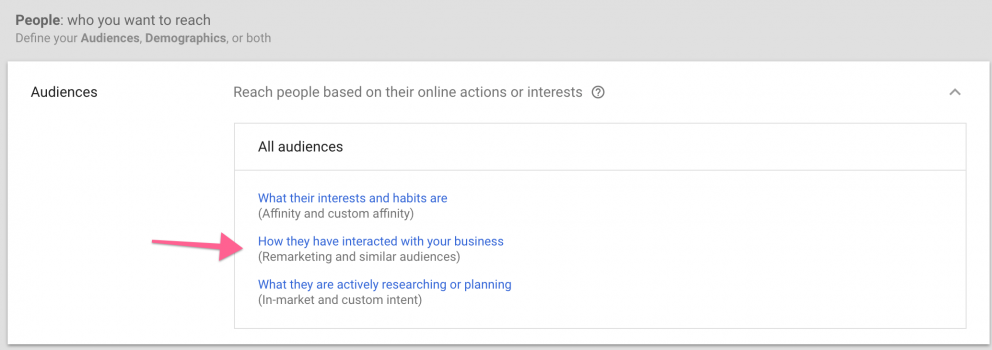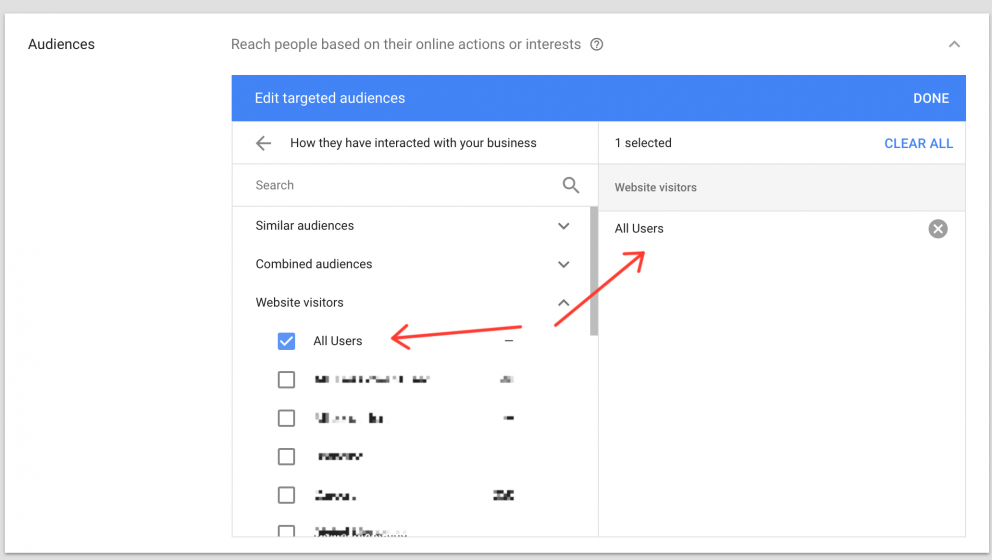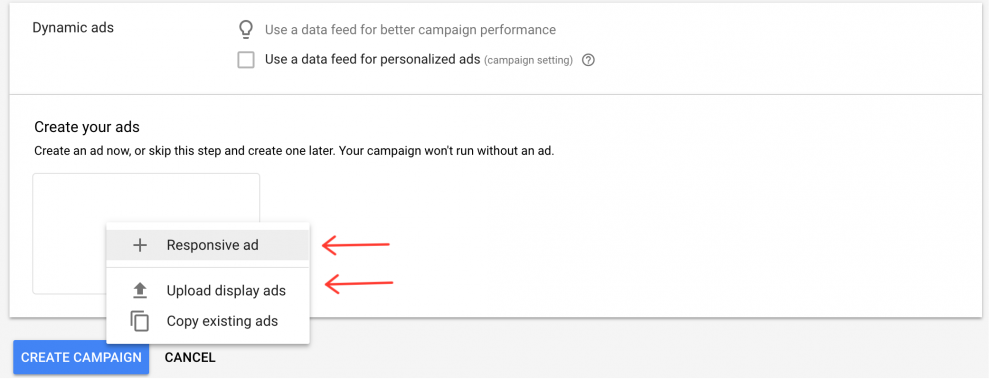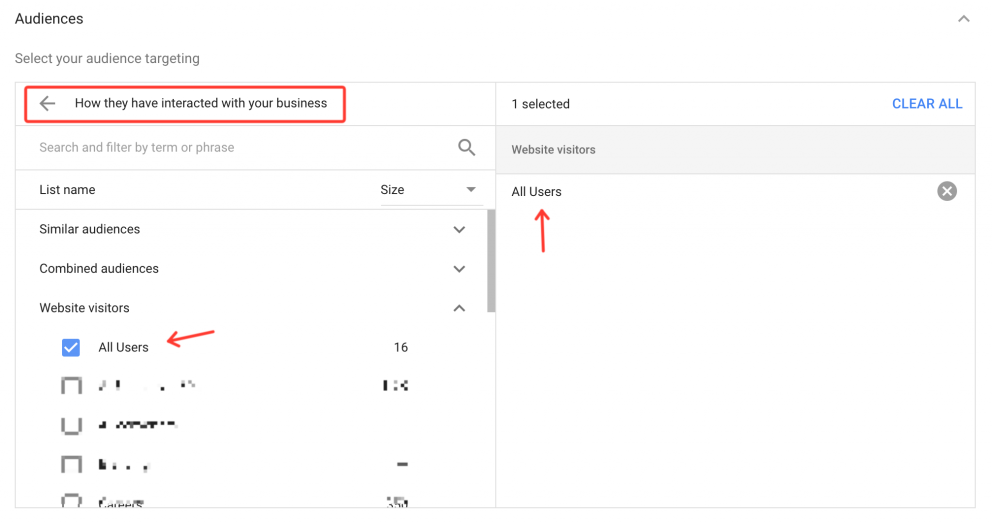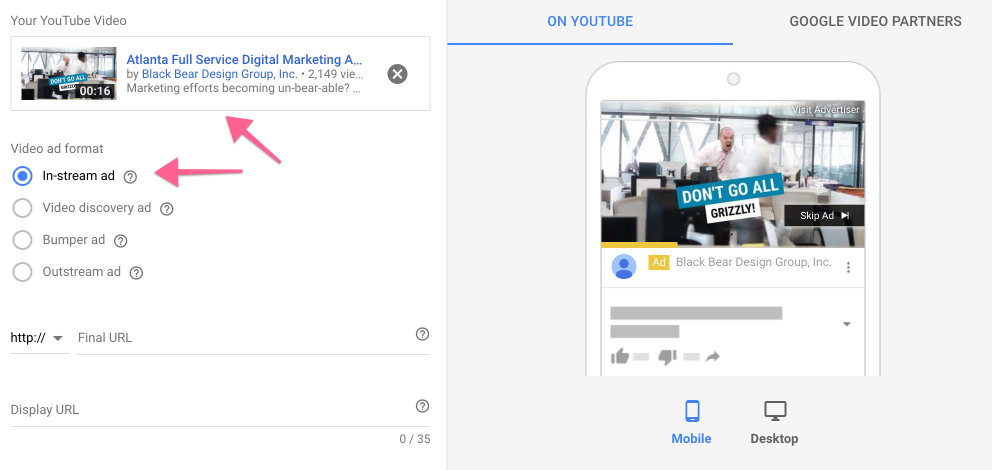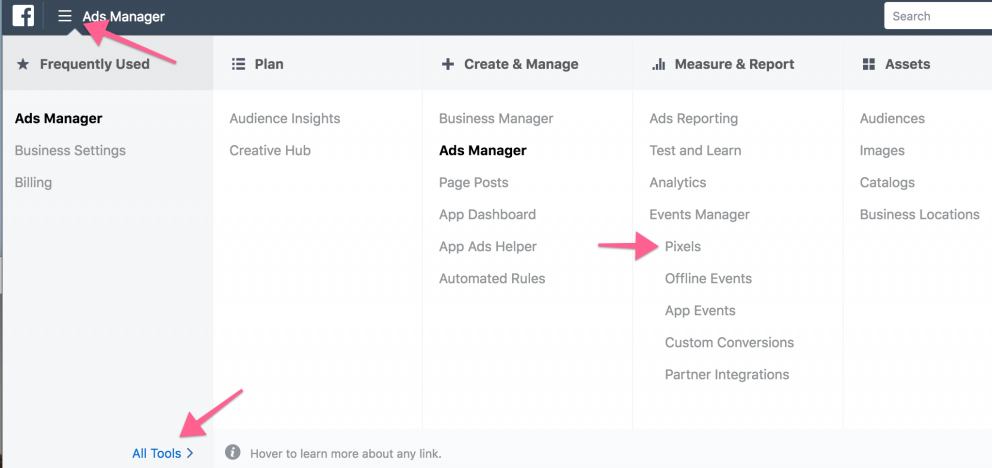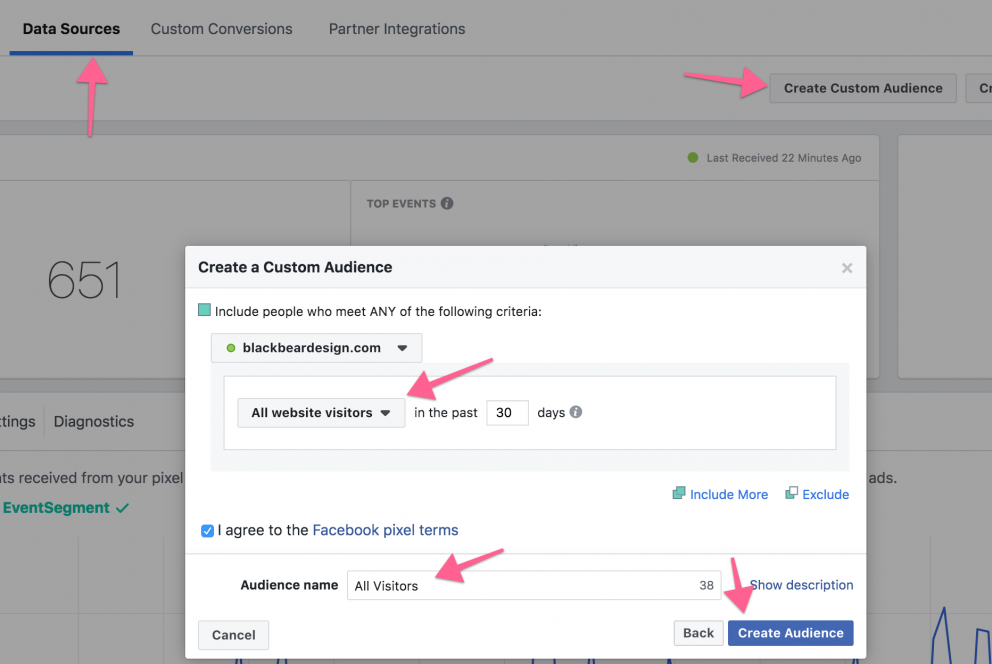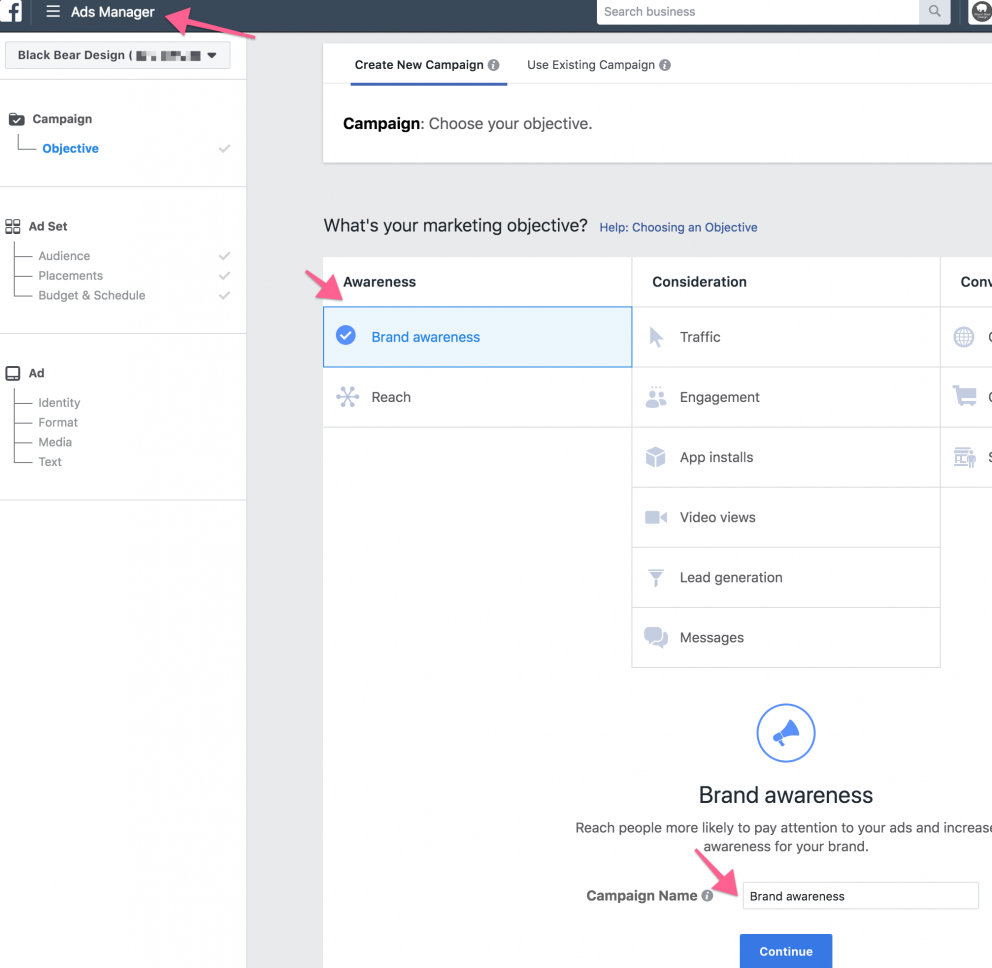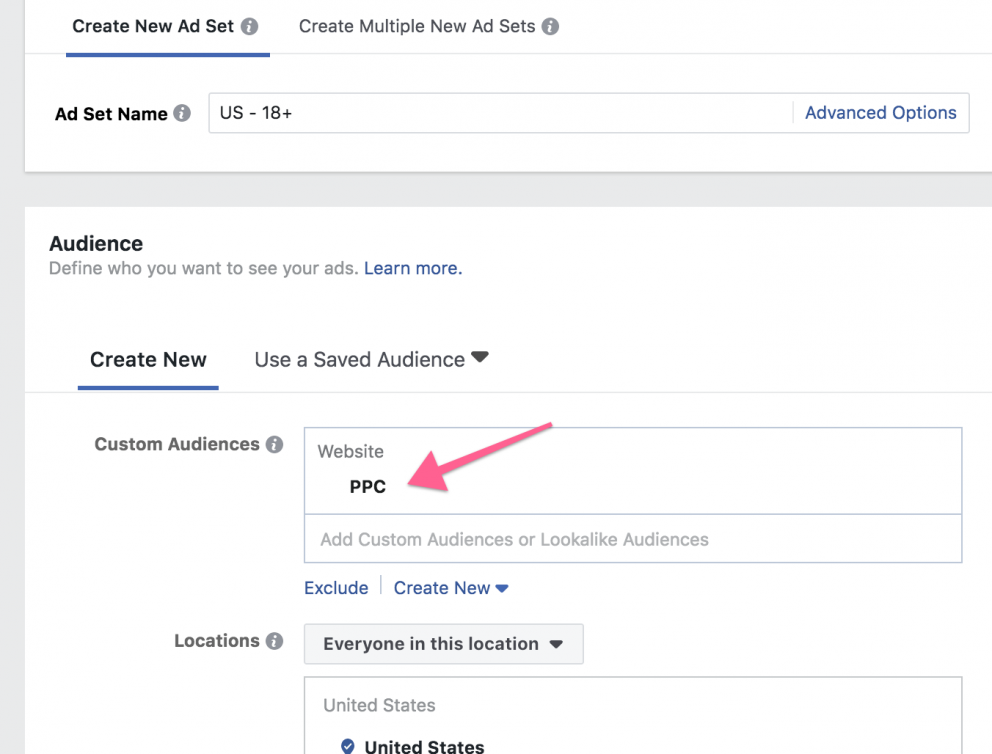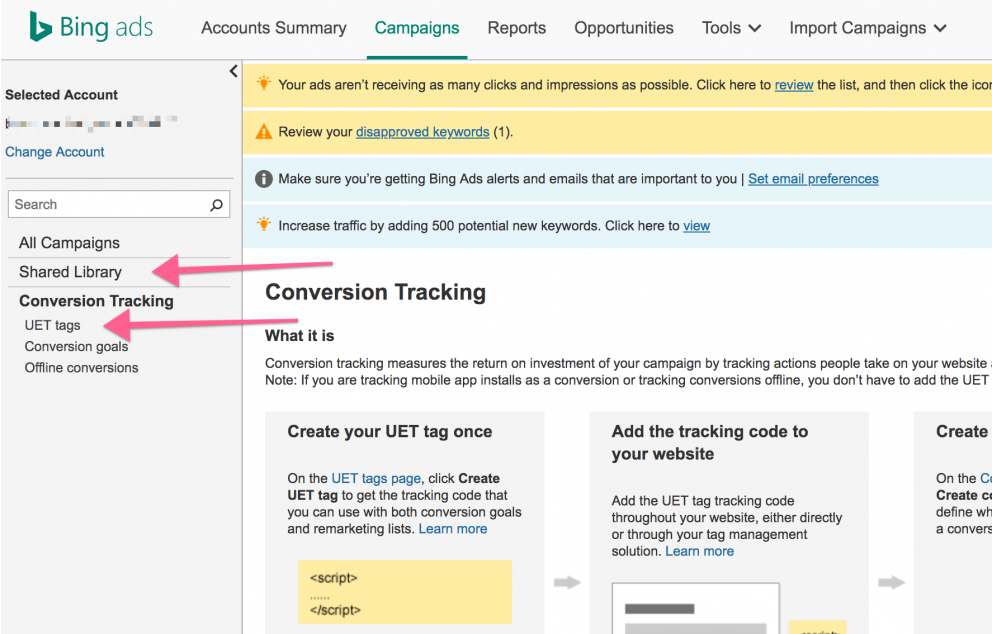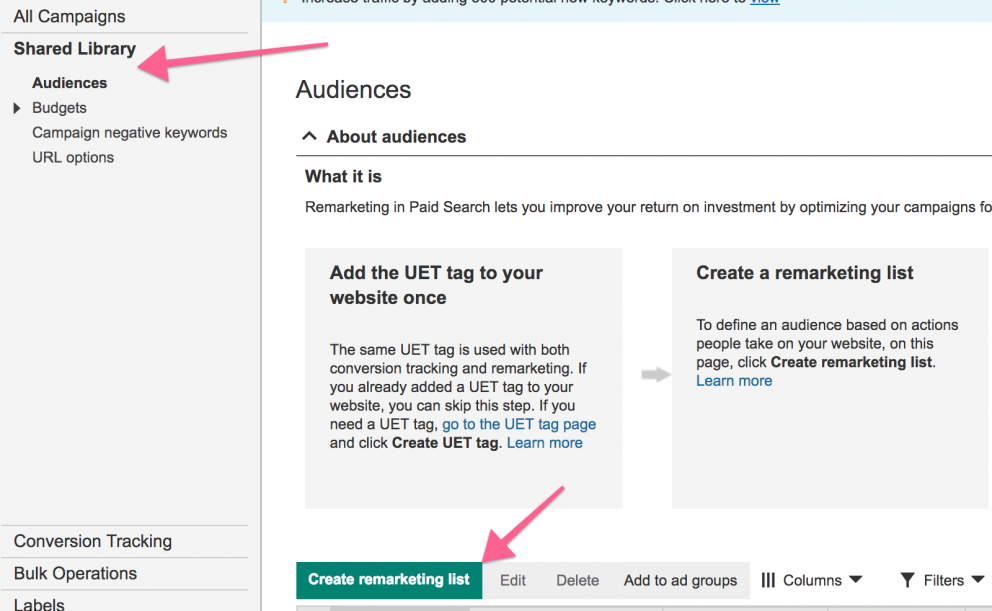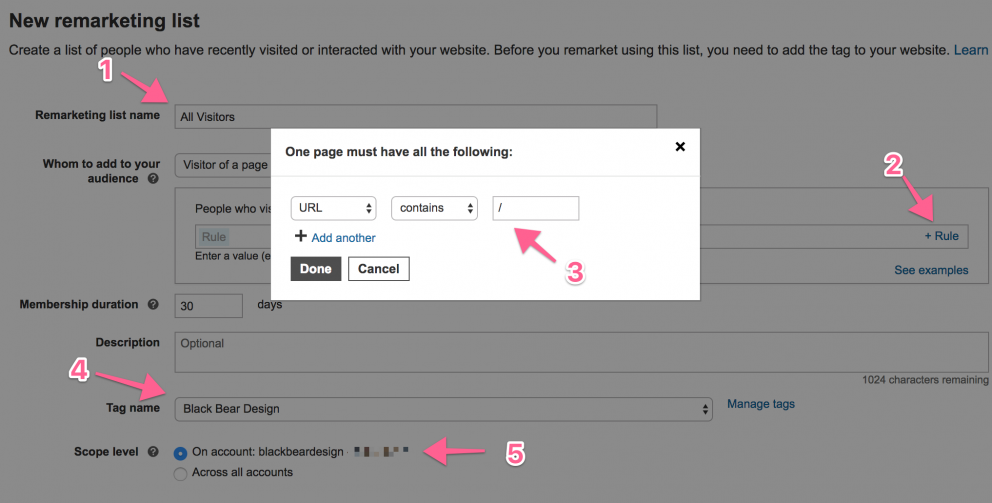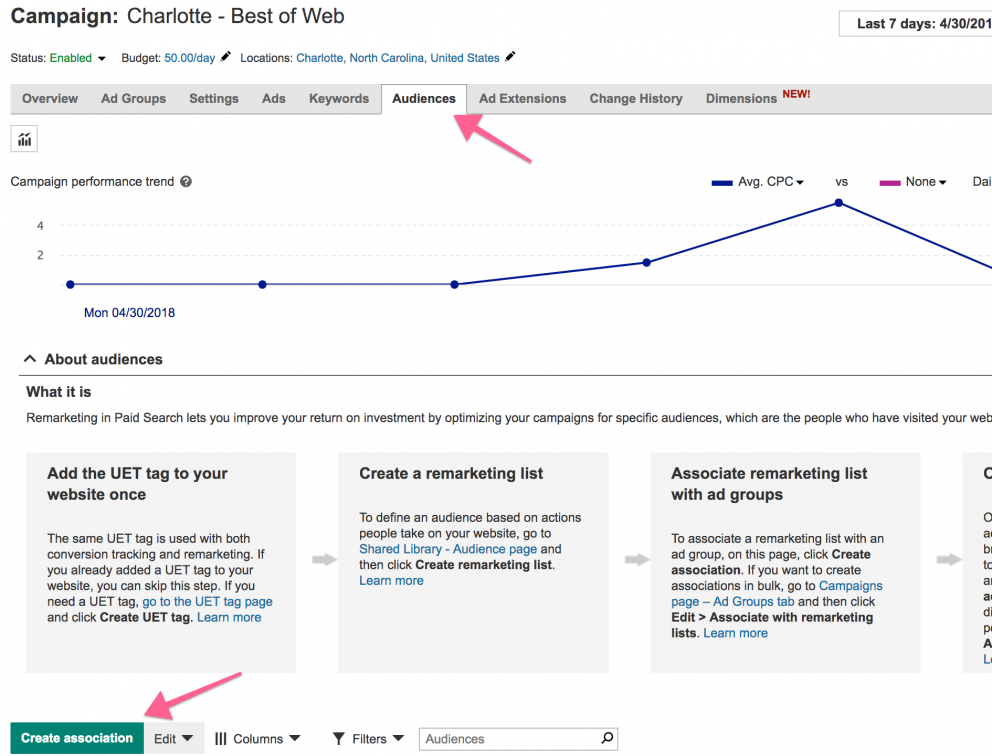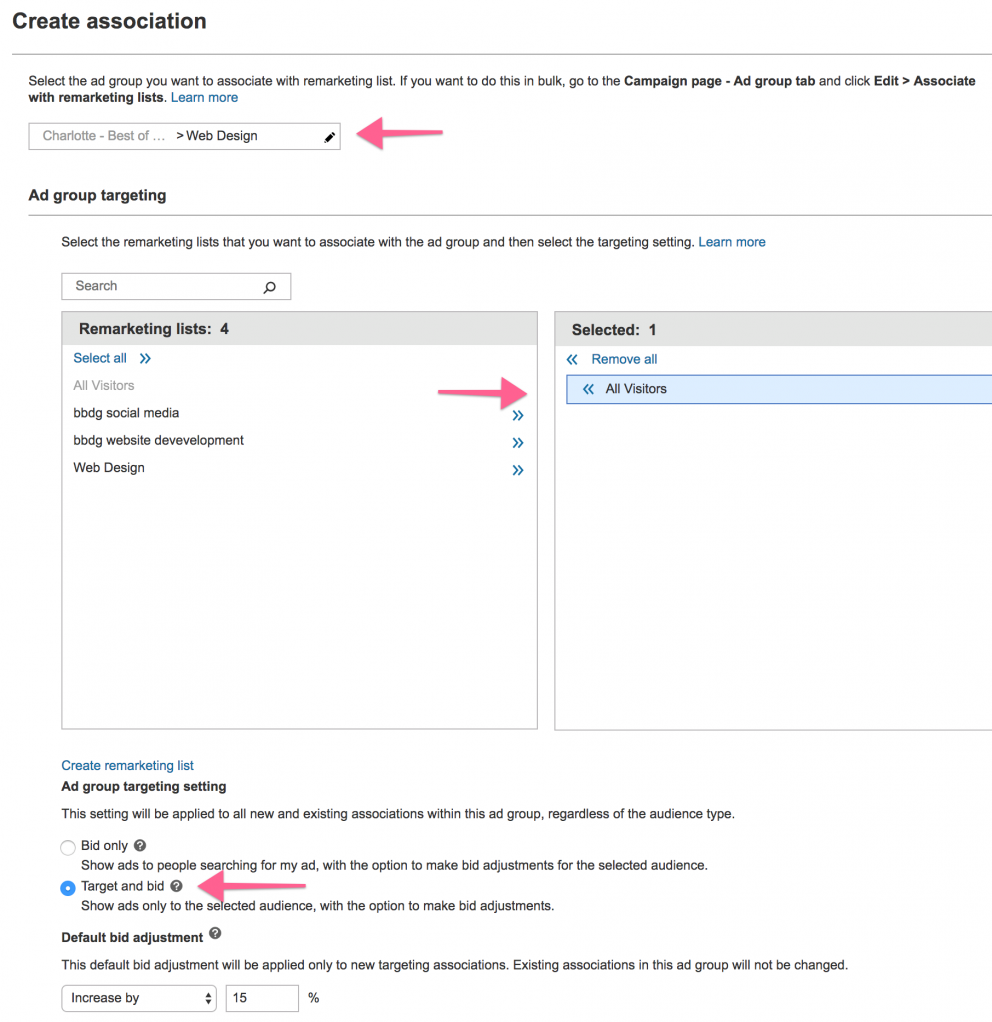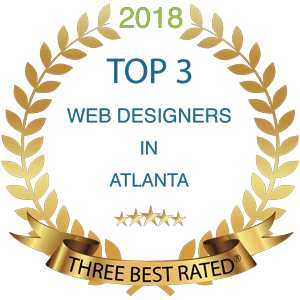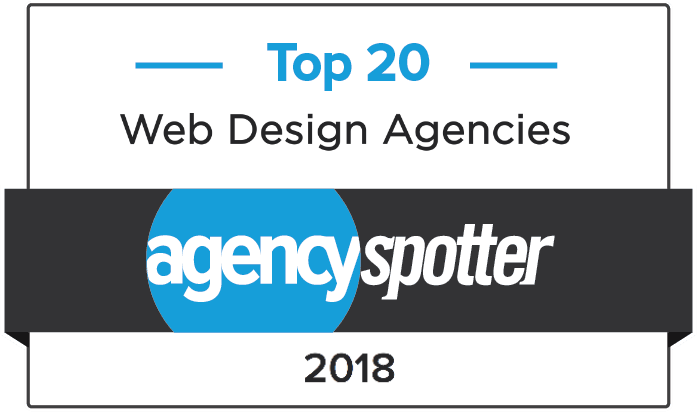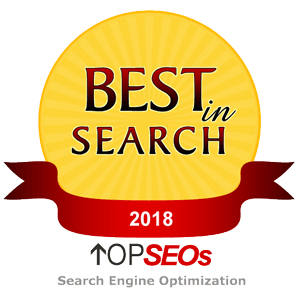How To Do Retargeting Marketing (And What Is It?) [The Ultimate Guide]
By Joel Black on 05/7/2018
If you are new to marketing or have a small business, you might be wondering how to do retargeting marketing, and what it is. Retargeting is very helpful to both the user and the company if used properly. Retargeting can be used in many cases, including display ads, social media, and pay-per-click search marketing. This tutorial will explain how to do retargeting and what it is.
The Concept Behind Retargeting
Let’s imagine what just happened to me today. I was at a local festival and saw this very cool three-wheeled motorcycle (that looked like the Batmobile) drive by. I had no idea what it was, so I broke out my phone and voice searched “three wheeled motorcycle that looks like the Batmobile”, and I got back several results. One of the results I recognized, the Polaris, so I clicked in to it.
Now I am in the Polaris website, and it is exactly what I searched for, nice job Google! This thing is awesome too, I get caught up looking at it for a few minutes, scrolling through the website on my phone, and then here comes the parade. So I close out and put my phone back in my pocket, and forgot all about it.
When we left the festival, I was pretty hungry, went home and threw some burgers on the grill, that Polaris never crossed my mind again. Later that day, I had a little downtime and opened Instagram, and guess what I saw. That’s right, that Polaris, and then I remembered I wanted to read up on it more. That is retargeting at it’s finest, I saw something, searched for it, forgot about it, and the retargeting marketing reminded me when I was free and available to spend more time on it.
How Do You Do Retargeting Marketing?
Retargeting is not some thing that only large companies can do, with a little effort and a few marketing dollars, anyone can use retargeting marketing. There are a few channels to use for retargeting, including search marketing, social media marketing, and display marketing. Depending on your budget, and where your audience is, you can use all of them, or pick your favorite. Regardless which you decide to use, I am going to tell you how to use them all.
Where can you do retargeting marketing at? Here are a few places you can retarget:
What You Will Need To Setup Retargeting
You will need a couple things to get started with your retargeting marketing campaigns.
- You will need access to your website. If it is a basic HTML website, you will have to know how to put code in. If you are on WordPress, it is very easy. Many times we use a plugin called “Header and Footer Scripts”. After installing that plugin, you will have a place to put the scripts that you need to add. You may already have an area to add your scripts, so if you have already added scripts in the header, that is all you will need access to.
- You may also need a graphic designer to create banner ads for you.
Setting Up Retargeting for Google Search & Display
The first step to setup retargeting for the Google network is to log into Google Analytics and set up your audience. Log in to analytics.google.com, select “Admin” at the bottom left, and click “Audiences” in your web property.
Once you are in the audience section in Google Analytics, click the “new Audience” button. Once you are in the audience setup, there are many options for you to segment your audiences based on a multitude of settings. For our first audience, we are going to choose the “All Users” pre-populated audience. This will give us the ability to retarget all users that have visited our website. Once you get used to this process, you can come back in and create audiences based on URL’s or even keywords in URL’s.
The last step to this piece of setting up a retargeting audience in Google Analytics is to select the destination you want to use the list. For this purpose, we are going to choose our Google Adwords account, which will add this new list into our Google Adwords retargeting options.
How To Use Your Retargeting Audience in Google Adwords
Now that you have created your new retargeting audience, head over to adwords.google.com and create your new display campaign. For this campaign, we are going to use our banner ads, and create a “Brand awareness and reach” retargeting campaign. This way, when visitors leave our website, we will show them our awesome banner ads to bring them back. To start, click the + in your Adwords campaign view, select the display campaign type, select the brand awareness goal, add in your URL to your website or landing page, and continue.
The next step is where you will set up all of your campaign specifics. Give your campaign a name like “National Retargeting” if you are going national You will select your location next, United States will probably be auto-selected, although you can change that to be more specific in you are a local business. Next you will create your bidding options, since this is a retargeting branding campaign, you may consider viewable impressions, and set a daily budget. This will let Google use their bidding algorithms to get you the best position and most views.
Many of the settings you can leave in their default selections if you are new to Adwords. When you get down to the “Ad Group” section, give your ad group a name that is specific to this group of ads. Just under that you will see your “Audiences” section, this is where you will select your retargeting audience you just created in Analytics.
Once you make the selection, you will see additional selections such as “Similar Audiences”, “Combined Audiences”, and “Website Visitors.” For now, let’s select “Website Visitors” and look for the “All Visitors” audience we created. If you created additional audiences to segment different ad groups, you will see them listed here as well. This retargeting campaign is geared toward all users, although eventually you will want to go through and segment your users if you have different services and/or products, to show specific and personalized ads.
After you select you audience, scroll down and look through a few more settings, and add your ad group budget. The last step is to create your ads. You have a couple choices here, and I would recommend to use both of them. Start with your responsive ad, this ad will use an image and text. This one you can do yourself, all you need is an image that reflects your business, and be able to write a sentence and a headline about your product or service.
The second option, “Upload Display Ads”, you will need eye-catching banners designed by a professional graphic designer. There are many best practices to follow, including a short and concise message, and a call to action. There are a few banner ad sizes that are more successful than others, you will want to make sure you have a banner designed for each of these sizes.
- 336×280 large rectangle
- 300×250 medium rectangle
- 728×90 leaderboard
- 300×600 half page
- On mobile the 320×100 large mobile banner
Congratulation On Your First Retargeting Campaign
After you create your responsive ads, and you upload your custom banner ads, you have just created your first retargeting campaign. Now, when visitors come to your website and look at any page, when they leave and visit another website or mobile app that uses the Google display network, your ad will be displayed to that same user, reminding them how great your service or product was, and maybe with a little incentive to come back and spend some additional time learning about it.
Setting Up Retargeting For YouTube
To create a retargeting campaign for video using YouTube, make sure you have already added the Google Analytics script to your website, and created the audiences as outlined above. You will use the same audiences that you have already created and used in your Adwords account. This time, when you go in to create a new campaign, click on the “Video” selection as seen below. Let’s stay with our “Brand awareness and reach” campaign goal just as we did in Adwords, and leave the “Standard awareness” setting in the subtype.
Your next steps are almost exactly the same as setting up your Adwords campaign above. Give your campaign a name such as “Video Retargeting Campaign” and enter a daily budget. Many of the network and language settings you may leave defaulted, although you can get in and fine tune your settings if you would like.
Next, give your ad group a name. If you are going to run a campaign for a specific service or product, name your ad group something that will make sense to you. As you grow your campaigns and ad groups, it will make it easier to find the correct one when looking at a list.
The next section is where you will connect your retargeting audience to the ad group. Select “How they have interacted with your business”, select “Website Visitors”, and then select your custom audience.
The last step is to select which video you would like to use for your video retargeting campaign. This video should already be uploaded to your YouTube page, all you will need is the URL. If you have not uploaded it yet, open a new tab, upload the video, and grab the URL from the sharing section. For your first video retargeting campaign, keep it simple and use the In-stream ad type, which will play your video before the users videos start. As you learn about the other types of video marketing available through YouTube, you can branch out and try new formats. Don’t forget to add in a click through URL, which will be your website or landing page.
Congratulation On Your First YouTube Retargeting Campaign
After you click the save and continue button, you have just created your first video retargeting campaigns. Now, when visitors come to your website and look at any page, when they leave and visit YouTube to watch videos, they will see your marketing video first. Make sure to learn about the other ad formats, and to start segmenting your audiences and use specific videos for each audience.
Setting Up Retargeting For Facebook & Instagram
Facebook and Instagram are great retargeting platforms with many extra features. Also, what better time to get back in front of your website visitor than when they are relaxed and having a little downtime on social media.
The first step in setting up your Facebook retargeting campaigns are to install the Facebook pixel on your website. It is a simple copy and paste process. If you have a WordPress website, you would add the pixel in the header, just under where you added your Google Analytics script. Your theme may have a place to add the script, if it doesn’t, you could install the “Header & Footer Scripts” plugin for WordPress. If you have an HTML site or some other type of coding, you may need your developer to put the script on every page you would like tracked.
To get your Facebook retargeting script, log in to your Facebook advertising or business account, click on the top left corner to open the navigation, click all tools at the bottom of the dropdown, and then click on Pixels in the full navigation.
Next click into the datasources dropdown at the top right of the screen, and select “Facebook Pixel.” Give your pixel a name and then click “Create” to finish this step in the pixel creation process. You will be presented with the pixel code, where you will copy and paste into the header of your website.
From here, select to install the Facebook pixel code yourself, and then click to copy the code to your clipboard. Don’t worry about any of the advanced features, all you need at this point is the basic pixel code. After you install the pixel on your website, you can send test traffic to make sure it is working. If you have some type of cache on your website, make sure to clear your cache before sending the test traffic.
Set Up Your Retargeting Audience in Facebook
Now that you have your Facebook pixel installed and tracking, let’s go back into our pixel and set up our audience for retargeting. First make sure you are on the “Data Sources” section and look for the “Create Custom Audience” button at the far right. Click that to open a new windows to set up your custom audience.
This section, you will come back to in the future and set up specific audiences based on criteria such as keywords in the URL, this way you can segment your audience based on what they were interested in on your website. For this campaign, we are going to retarget all website visitors that visited our website, and we will name our audience “All Visitors”.
Now we are finished setting up our new Facebook retargeting audience, let’s use it in a campaign.
Open up the Facebook ads manager, click to create a new campaign, let’s use Brand Awareness, as this is just our initial retargeting campaign to show visitors an ad to come back to the site and learn more. Give your campaign a name and click continue to move to the “Audiences” section.
Now that we are in the audience section, we can add the audience we just created. Give your ad set a name, remember specific audiences can be connected to ad sets, so you can develop ads for each segment of your audience. Add your audience in the next step, under custom audiences. When you click in the blank field, a drop down list will show your available audiences. My audience, in this case is PPC, but you should see your audience in this section.
There are several more things to complete, including the location for showing your ads, and any demographics or languages you would like to include or exclude. You may also specificly target people that like your page, or that do not like your page.
To finish up, set your budget, and you can leave many of the default items in their default status, unless you are experienced with Facebook advertising and want to fine tune your campaigns.
The last piece to setting up your Facebook retargeting ad is to build your ad. Remember Facebook has pretty strict guidelines on ads, so you don’t even need a designer for this piece. Below is a video on how to set up a Facebook retargeting campaign in case you have not set one up before.
Setting Up Remarketing For Bing
To create your remarketing campaigns through Bing, first you will want to create your Bing UET tag and install it on your website. If you are on WordPress, this is very easy. Find the section in your admin where you can add header scripts and paste it there. If you do not know where that might be or do not have it, you can install a plugin called “Header & Footer Scripts”, which will give you a place in the WordPress admin to add in your new UET script from Bing.
After you have the UET tag from Bing installed, it is time to create an audience. Look for the “Shared Library” on the left navigation panel, and open the Audiences section. Toward the bottom of the screen, you will see the green button to start creating your remarketing list in Bing.
The next step is where you will create your specific remarketing list. The first one we will call “All Visitors”, and we will put in a rule that will track all visitors in this list. You can come back into this step and create many different remarketing list, based on keywords in your website URL. This is how you would segment your remarketing list based on different services or products within your website.
- We are naming this remarketing “All Visitors”, although if you put in specific rules, you can segment your audience and name them appropriately.
- Create a rule that tells this remarketing list which users to add to it.
- Within the rule, we are telling this list to include all users where the URL contains a “/”, which is basically every page on our website.
- Select the UET tag that you would like to use for this list
- This is only needed if you are tracking this list across multiple accounts. For the basic and initial setup purposes, select to only use this list on your specific account, unless you are an advanced user with multiple properties.
Once you have your remarketing list created in Bing, we can head over and associate it with a campaign. Remarketing list are different in Bing, as there is no display network that we can show banner ads to. Bing only has the search network, so we can apply our remarketing list to search campaigns.
If you do not have any Bing campaigns set up, there is a short video here on how to set up ad campaigns in Bing.
Click on your campaign, click into the Audiences tab, and then click to create association between your remarketing list and your campaign.
Once you click to create the association, you only have a few steps left to finish your Bing remarketing campaign. First select your ad group, you may have different ad groups within the same campaign. Next, add your “All Visitors’ remarketing list, that is the list we are using for this first campaign, and then decide if you want to use the remarketing list for a bid modifier, or to target only.
- Bid Only: This means you will use the list to bid up or down on the keywords. Let’s say you don’t want to spend money driving search traffic to someone that has already been on your website. In this case, you might want to bid down 90% so you don’t get the click. On the other hand, if you want to bid more on a visitor, bid up 90%.
- Target And Bid: This selection will only show your ad to the visitors that have been on your website. Let’s use this selection to truly remarket to the users that have visited our website.